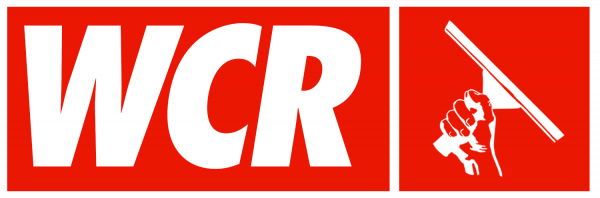Written by Chris Lambrinides
CHAPTER 7 - EMAIL
The Basics
Have an “@yourdomain” e-mail address.
Please take no offense at this, but having an “@gmail,” “@hot- mail,” “@yahoo,” or anything but “@yourdomain” is unprofessional. Even if you don’t have a website, you should have an “@ yourdomain” e-mail address.
By @yourdomain, this is what I mean: chris@spartawindowcleaning.com.
If you don’t have one, cruise over to GoDaddy or Google and pick one out. It will cost you only $10 a year. I would also recommend using Google Apps for Work to host the e-mail account. For $5 a month, you can manage your “@yourdomain” e-mail address from the Gmail interface. On top of that, you can connect all the free Google features I recommended earlier into one account.
Have a Great Signature
Here is an example of a great e-mail signature:
It has all the necessary elements: my name, small company logo, URL, phone number, and social media links. You can create a great signature in your e-mail client or with a browser exten- sion. Be sure you have one, and consider keeping it small and minimalist, as I have done in the example. It adds an element of professionalism and gives the reader a number of convenient ways to contact you. If you are in the business of scheduling lots of work for your company, the more ways a client can contact you, the better.
Speed
Respond fast and in a professional way. People expect a quick response to e-mail. The faster you can get back to them with an answer or acknowledgment, the better. Consider setting an internal policy of how fast you will always respond to an e-mail. Maybe it’s one hour, maybe it’s twelve hours. Choose what’s right for you, and try to stick to it. If you are working in the field all day, consider having someone assist you with quick responses. This could be an office staff member or even your spouse. The important thing is to give people a quick, helpful response. The faster you can get them what they need, the happier they will be.
Canned Responses
A canned response is a prewritten e-mail sent to someone who has e-mailed you first.
Do you find yourself answering the same six or seven e-mails over and over again? It can get frustrating, and the frustration spills over into your typing and responses. Sometimes you can fire off a great e-mail, and sometimes your heart is not into it.
Likely, you will notice a pattern with the e-mails you start to receive. They will look something like this:
How much do you charge? I need to book an appointment.I need to schedule an appointment.It’s supposed to rain. What are we going to do?I need to cancel an appointment.Can you price match a competitor?
It makes sense to have a prewritten “best response” to all these common e-mails so you won’t be explaining the same things repeatedly. Also, this will ensure you give each person an excellent reply to their question. So, to save time and lead customers in the direction you want to take them, have a few canned responses queued up and ready to go.
Consider it as an online FAQ but sent in e-mail form as a direct response to a question. You can be up and running with canned responses in Gmail within a few minutes.
Consider taking a day and writing out those five or six regular e-mails. Put a lot of thought into them, and make them perfect.
Include tons of information that answers all the possible questions and more.
Go to your Gmail account and set these up as canned responses. Here’s how you do that. First, go to settings then “Labs,” find “canned responses,” and click “Enable.” Compose an e-mail you find yourself writing often and hit “Save.”
Part 2—Marketing E-mail
Send premade, automated outbound e-mail to your customers and prospective customers. It’s uncomplicated, effective, and usually free.
How to Start
I recommend using MailChimp for your bulk e-mail delivery. It is the top choice of professional e-mail marketers, and it has all the best bells and whistles. Reporting, list management, and campaign creation are all included free of charge.
MailChimp is completely free to use forever. The only condition is you have two thousand or fewer contacts and are sending fewer than twelve thousand e-mails per month. I hope you eventually get enough clients in there that MailChimp starts charging you. It’s not that I don’t want you to be able to use it for free; rather, having more than two thousand clients to e-mail to is a good problem to have.
There is a slight learning curve to get everything set up, and I am going to walk you through the necessary steps below. Getting this all set up and implemented is possible to do in one day. Go to mailchimp.com to get signed up.
Content
What should you send or e-mail to people? It is best to define your content sources early. Keep a running list of possible topics, ideas, and inspiration sources. The goal is to leverage your list of existing customers to make more appointments with you. You want to use it to remind them it’s time to get the window cleaned again or to urge them to get back on the schedule because you have this great promo going on. You also want to use it to advertise other products and services you offer.
Once you develop a sizable client base, you can get by with almost no marketing budget. It’s completely possible do the majority of your marketing for free through e-mail.
Consider sending the following:
RemindersPromotions—Seasonal specialsUseful informationUpsells and info about other services
The whole key is to package all four of the above into one e-mail.
You can take content from current marketing programs you’re doing. These include current offers and advertisements, your blog’s content, and content from social media updates. Or you could craft a simple, unique direct offer.
Plan for It
Just like all the other methods we have talked about so far, if you want this to come together and happen on a regular basis in an automated fashion, you have to plan for it. Put it right up there on your marketing calendar.
Frequency
How often should you send one out? I would consider the following:
Existing customers—Quarterly
Prospective customers—Twice a year
Lists
Whom should you send to? It is appropriate for you to e-mail current and prospective clients and customers. The former are people who have inquired about your service but never actually scheduled or booked an appointment.
Creating and Managing Lists
MailChimp makes it easy to work with and maintain lists of people. Think of it this way: The ideal situation would be to have all your customers in an e-mail program or software. The people listed in the software are broken down and categorized in a logical fashion.
That’s where different lists come in handy. Here are some lists I would recommend keeping:
Prospective customersActive customersUsed our window cleaning service Used our pressure washing serviceUsed our gutter cleaning service
Using lists will help you ensure you are segmenting your customers the right way. That will assist you in sending the right marketing message to the right client at the right time.
Creating lists is easy in MailChimp.
Log in, click “Lists,” and then click “Create List.” You will have to assign a unique name to the list and select a “From e-mail” address. Then, you just have to put in the appropriate customer data. You can add subscribers one at a time, or you can bulk import them. It allows you to upload a plain list of them or import a CSV/Google Sheets file.
Groups
The lists also have a “Group Feature,” which helps you segment a customer even further. For example, within your “Active Customers” list, you may want to separate homes in two ways: regular houses and townhouses.
This would come in handy if you were going to send an e-mail about fall gutter cleaning services. Having a group of homeowners and a group of townhouses will assure that you don’t send the wrong message. It doesn’t make any sense to send a message about gutter cleaning to people who live in townhouses. When you live in such an area, the association usually handles the service. Why bother sending them something irrelevant to their needs? All it will do is cause unnecessary unsubscribes.
The unsubscribes will hurt you in two ways:
Now that person won’t get your more relevant message about spring window cleaning.Unsubscribes affect the deliverability rate of your e-mails. The more you get, the more it will hurt your account.
This is just one example, of course. But always think about it on this level: You want to deliver timely, relevant messages to the right people. It will help keep your open rates high and your unsubscribe rates low.
Forms
MailChimp allows you to tie the contact form on your website to a particular list. It will even give you nice widgets and links for your site to prompt people to sign up for your list.
Ongoing Collection
You want to design a clear-cut and automated way to move contacts into your system and to the right list.
You can do this by putting the chore in your marketing calendar. Use it to remind yourself to spend a few minutes on it each month. At least once a month, export data from your CRM, and import into MailChimp. That’s a simple, clean way to do it, but it’s not automated, it’s labor intensive, and it’s another thing you need to remember to do each month or week.
Take a look at a program called Zapier. This is an ingenious piece of software that’s free for up to one hundred zaps a month. It helps you automate the flow of data around the Internet. You can set it up so people are automatically added to different lists. Different actions control which lists the people are assigned to.
For example, the service has a trigger that will add people to certain lists by putting a contact into a Google Sheet. There’s another one that will add an e-mail to a list by tagging it a specific way in Gmail. Check it out: they offer all sorts of free ways to automate the flow of data into your MailChimp account.
Design Your E-mail
Creating your first e-mail is easy, even if you don’t have a great sense of design or the skills.
Step 1) To get started, open your MailChimp account, click “Campaigns,” and create the campaign.
Step 2) Choose “Regular Campaign” or “Plain Text Campaign.” Ignore the other options for now.
Should you send a plain text campaign or a regular campaign? What’s the difference? A plain text campaign is just plain, standard words. It looks like any regular e-mail you would fire off or receive. A regular campaign is an HTML image-based e-mail.
For your first e-mail, I would consider sending a plain text campaign. They are simple and easy to put together, and it will help ensure that the process doesn’t overwhelm you.
Step 3) Select the list you’re going to send to.
Step 4) Name your campaign, and choose a subject line.
Step 5) Pick a template. MailChimp comes with twenty-three predefined templates to choose from: single column, double column, etc.
Step 6) Enter your content and images, if you have any. It’s all drag and drop; you can paste in whatever you like.
Step 7) Review your message. Send yourself a test e-mail, and review what it looks like on a couple of different platforms.
Review it in a browser on your desktop, and review it on your phone. Make sure that it looks good in either format. Test to be sure all the links and images you entered click to the right location. Have a friend or coworker look it over; another set of eyes can be helpful. And don’t forget to check all the spelling and grammar.
Any e-mail program you use will have a built-in spell-checker, but the spell-checker usually doesn’t do so hot with grammar. Give it a careful review. I always try to run everything I write through a free software program called Grammarly. Give it a try: grammarly.com.
Step 8) Schedule or send. At this point, you have designed, tested, and reviewed the e-mail. You can schedule it to send automatically at some set time in the future, or you can hit “Send” and ship it off right away. I would recommend scheduling it.
If you care to take this even further, give thought to the ideal send time. With the “Schedule” feature, you can have it go out anytime you want. So, when is the best time of day? It’s hard to say for sure, but you can conduct experiments to find out.
My preference is Sunday around 5:30 p.m. The theory is that customers are home, mentally getting ready for and planning their week and preparing to-do lists. I also like Mondays between 6:00 a.m. and 9:00 a.m.; the same theory applies. Test and experiment for yourself. MailChimp has all the features you need to conduct experiments, with no extra cost to you.
Best Practices
Personalize! When writing your e-mails, speak to the recipients as personally as possible. Use their name as if you are having a conversation with them.
Send only useful stuff. If the information you are sending isn’t useful and doesn’t serve a direct purpose, don’t send it. Does it drive them to complete a transaction or pass across a useful piece of information? If not, don’t send it. Don’t waste their time or yours.
Keep it short. Imagine everyone who reads your e-mail is going to read it on a smartphone. Get your message across in the clear- est, most concise way possible.
Treat them extra special. Offer new promos and your best offers to the people who open and interact with your e-mails the most.
Reward them for faithfully opening your content and using your service.
Put a lot of thought into your subject lines. This is the most important element of your e-mail campaign. After all, if you don’t compel people with a great reason to open the e-mail, it will never get read.
Avoid words that people perceive as spam: free, gift, etc. My highest open rate was on an e-mail with the subject line saying, “I’m Sorry.” I would never have guessed it.
Test, Tweak, Measure
One of the coolest things about MailChimp is the data and the granular level you can get to with it. You can review endless statistics and numbers. It allows you to play with the data and learn more about your customers. Use the data it provides to improve future campaigns.
A “Reports” tab gives you a broad overview of your recent campaigns.
You can drill into any individual campaign or review them all at once. It’s not mandatory to review the data, but I promise it will help. At the least, get in there a couple of days after a campaign goes out to review the results. Put that on your marketing calendar!
The four essential data pieces you should review are as follows:
Opens. How many people opened the e-mail? Dig into the “Open Rate” report to see who opened it. Take it a step furtherand sort by the number of opens. Did one of your clients open your e-mail more than a few times? They might be right on the fence of another purchase with you. Maybe you can reach out to them to see if they need help. That could push them over the edge to schedule another appointment.Clicks. How many people clicked a link within the e-mail? Did someone click it way more than average? You know what to do.Unsubscribes. These are the people who didn’t like your message and chose to opt out of receiving future e-mails. Bounced. The e-mail never made it to the recipient. The address could no longer be in use and shut down. Or it could be full and is no longer accepting new e-mails.
With these four metrics, you’re only looking for patterns. Did one e-mail have a higher unsubscribe rate than normal? That might be worth looking into. Was it something you said?
Did one e-mail receive a much-greater open rate than the others? Hmm. What did you say in that subject line to get more people to open it? These four items are the bare minimum you should be reviewing on a regular basis.
Go deeper if you choose!
Many more advanced features are worth reviewing. If you’re inclined to learn more and take it further, the MailChimp website and blog are great places to start.
If it is worth e-mailing your customers, it is also worth reviewing the reports. But most importantly, take action on what you’re seeing in there. Use the data it presents to you to improve future campaigns.
No Spam
Don’t spam; it’s bad. This should go without saying, but I’m go- ing to say it anyway. Do not spam people. If they unsubscribe, leave them unsubscribed. They can always resubscribe if they choose.